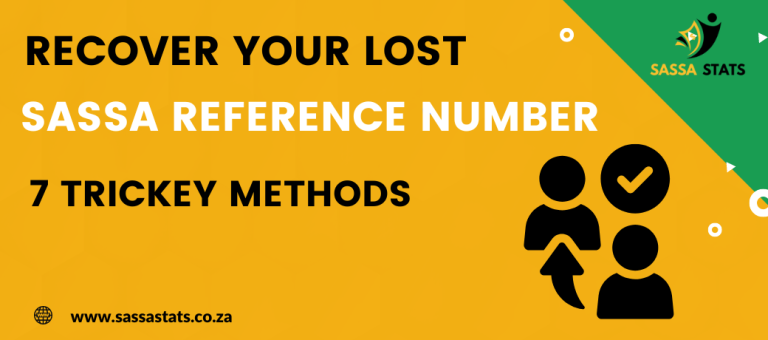How To Activate SASSA New Card
Have you received your new SASSA card and you want to earn about how to activate SASSA new card?
If so, you’re at the right place. This article will guide you through the process of activating your new SASSA card. You cannot withdraw money from your SASSA card until it is activated. Whether you have received your new SASSA card for the first time or have obtained a replacement by renewing your existing card, you must activate it to access your grant funds. You can easily activate your new SASSA card by the following steps.
Checking SASSA Card Details Before Activation
Once you receive your new or renewed SASSA card, it’s important to check that the following details are printed correctly:
Your name: Ensure that your name is spelled correctly and matches your ID document.
Your ID number: Double-check that your ID number is accurate and matches your ID document.
Card number: Verify that the card number is correct.
If any of the details are incorrect, you should visit your nearest SASSA office or Post Office branch to report the issue and request a correction. Remember, you cannot withdraw money from your SASSA card before activating it. To activate your card, follow the steps outlined in this article. Learn more about Fixations of SASSA card declined
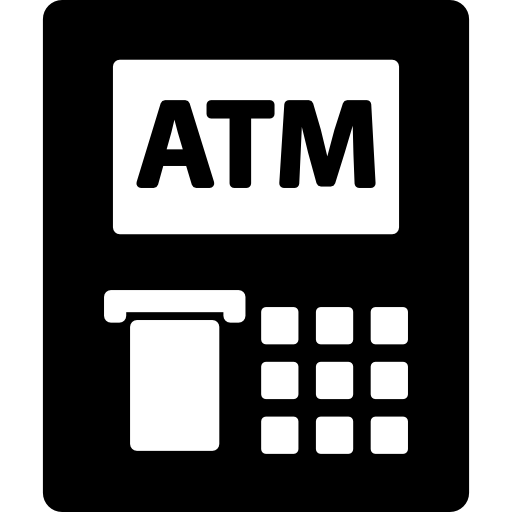
Activating SASSA Card
Here is a step-by-step guide on how to activate your SASSA card and then withdraw your grant money from an ATM using it:
Find a Post Office ATM
Locate a South African Post Office ATM where you can activate your card. To activate your new SASSA card, you need to visit any ATM branch affiliated with Postbank. These ATMs can be easily identified by the presence of a VISA or Master card logo. Your SASSA card is accepted at all ATMs displaying these logos, so you can visit any of them to begin the activation process.
Insert Your Card
Insert your new SASSA card into the ATM machine and wait for processing. This may take a bit longer than usual, as the card is new and is being used for the first time, so the ATM needs to take its data.
Choose Your Language
After inserting your new SASSA card into the ATM machine, select your preferred language for the activation process.
Enter Your SASSA Card PIN
Enter the PIN provided with your card.
Create a New PIN (Optional)
If you want to change your PIN, you can do so during the activation process. After the processing, the ATM screen will display a button labelled “Set PIN”. Click on this button to set the PIN for your SASSA card. You will then be redirected to another screen where you can set up your PIN. Enter the 4-digit PIN you want to use and click on the “Confirm” button to complete the process.
Confirm Your PIN
Re-enter your new PIN to confirm it. Make sure to keep your new PIN confidential and secure.
Wait For The Confirmation Message
After confirming your PIN, you will receive a confirmation message about the new PIN on the phone number registered with your SASSA account. Once you receive this message, it indicates that your PIN has been successfully set up and your SASSA card is now activated.
Activate Your Card
After setting the PIN, you will need to wait for the card to be fully activated. The activation process typically takes anywhere from 1 hour to 24 hours. Please be patient and wait for the card to be completely activated before using it for transactions.
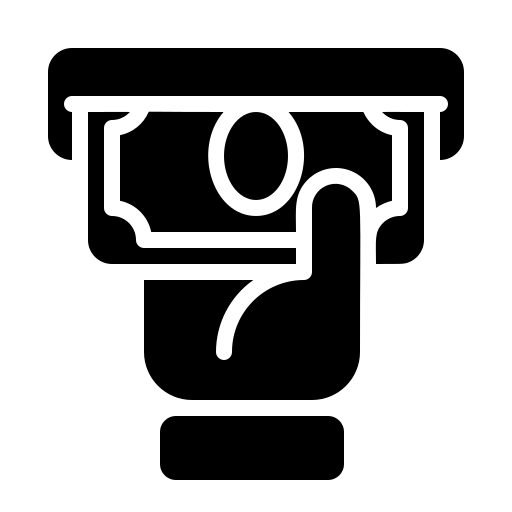
How to Withdraw the Cash Using SASSA Card
You can withdraw your grant money by following these steps:
Find a Post Office ATM
As mentioned in the card activation guide, you’re already familiar with this step. Simply head to an ATM branch displaying a Visa or MasterCard logo. You’ll find ATMs conveniently located near banks, retailers, shopping malls, and public areas.
Insert Your Card
Insert your activated SASSA card into the ATM machine and wait for processing.
Choose Your Language
Select your preferred language for the transaction.
Enter Your PIN
To proceed, enter your four-digit card PIN and press the “Enter” or “OK” button. Be sure to input the correct PIN, as multiple incorrect attempts can result in your card being blocked.
Select Withdrawal Option
Once the ATM verifies your PIN, the screen will display several options, such as Balance Enquiry and Mini Statement. Choose the “Cash Withdrawal” option from this list.
Confirm Your Transaction
Confirm your transaction to complete the withdrawal by pressing the “enter” button.
Collect The Money And Your Card
After verifying PIN, ATM will eject your card followed by dispensing the cash. Be sure to collect both your card and the cash. The transaction receipt will also be printed, showing your current transaction details and remaining account balance.
Remember to keep your SASSA card PIN confidential and never share it with anyone.
What Should I Do If There Is An Error In My SASSA Card
If you notice any errors in your SASSA card details, it is essential to report them to SASSA before activating your card. Contact SASSA immediately to rectify any mistakes and ensure that your card is accurate.
How Long Does It Take For SASSA To Activate
After setting your PIN, it may take some time for your SASSA card to be fully activated. The activation process typically takes anywhere from 1 hour to 24 hours. Be patient and wait for the confirmation message on your registered phone number to ensure that your card is fully activated and ready for use.
What Must A Beneficiary Do If ATM Does Not Pay Out
When using an ATM, it’s crucial for beneficiaries to retain the slip. This slip contains essential details needed to address any issue or dispute related to the transaction. If there’s a problem, they should promptly contact the SASSA Call Centre at 0800 600 160 to report the incident. Postnank
Conclusion
In conclusion, activating your new SASSA card is crucial to access your grant funds. After verifying the card details, follow the steps at a Postbank-affiliated ATM to set your PIN and activate your card. Then, withdraw your money just by entering the PIN code and choosing your amount.

Hi there, I am Mbale nhle. As a passionate admirer and analyst of SASSA, I am dedicated to bringing you the most accurate and up-to-date information. My passion for SASSA drives me to dig deeper and explore all aspects of it. I strive to ensure that every piece of news and information you read here is timely, accurate, and insightful. Trust me and keep visiting for all the latest on SASSA!